AntiSocial – Productivity App
This by far has to be the best $15 I've spent on an app, in a very long time. Anti-Social is an app that has increased my productivity at least 40% since I got it. If you're like me, or you work in the social networking field, you probably spend a lot of time on social networks. While they can be lucrative to your business, spending too much time on social networking can be, addictive and detrimental.
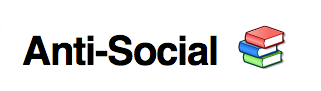 Well, here's a phenomenal app that will help you help yourself. Introducing Anti-Social. Antisocial is an app that allows you to block your social networks for a given amount of time. Anti-Social is an incredibly simple and effective productivity tool, used by hundreds of thousands of people worldwide to enhance their productivity. Anti-Social does one thing: it locks your computer away from social sites. When Anti-Social is running, the only way to get around the block is to reboot your computer. It will also allow you to block your email as well. This will give you uninterrupted time to concentrate on those things you need to complete right away. It has a very easy UI. It is also very easy to maneuver.
Well, here's a phenomenal app that will help you help yourself. Introducing Anti-Social. Antisocial is an app that allows you to block your social networks for a given amount of time. Anti-Social is an incredibly simple and effective productivity tool, used by hundreds of thousands of people worldwide to enhance their productivity. Anti-Social does one thing: it locks your computer away from social sites. When Anti-Social is running, the only way to get around the block is to reboot your computer. It will also allow you to block your email as well. This will give you uninterrupted time to concentrate on those things you need to complete right away. It has a very easy UI. It is also very easy to maneuver.
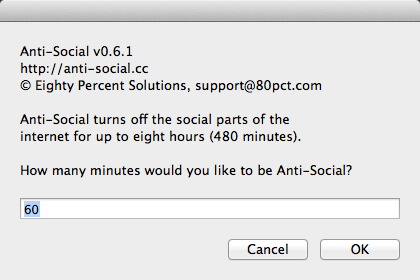 I use it often during the course of my day to create do not disturb and dark times for social networks. This means that I will not receive notifications from the social networks on my desktop. It also means that I can't in the midst of my researching jump on a social network and get lost. Let's face it, our friends are distracting. The endless streams of Facebook posts and Tweets compete for our attention, robbing us of productivity. Being productive is essential for your work, your bottom line, and your self-esteem. With Anti-Social, you’ll be amazed how much you get done when you turn off your friends.
I use it often during the course of my day to create do not disturb and dark times for social networks. This means that I will not receive notifications from the social networks on my desktop. It also means that I can't in the midst of my researching jump on a social network and get lost. Let's face it, our friends are distracting. The endless streams of Facebook posts and Tweets compete for our attention, robbing us of productivity. Being productive is essential for your work, your bottom line, and your self-esteem. With Anti-Social, you’ll be amazed how much you get done when you turn off your friends.
Here are some features about the Antisocial app.
Block distracting sites
Anti-Social blocks the sites that make you unproductive. Start Anti-Social and Facebook and Twitter go away.

Easy to customize
Need to block a site that distracts you? Just add it to Anti-Social's block list and it disappears.

Strong blocking features
Anti-Social is more than a browser plug-in, blocking distracting sites across your computer's browser and clients.

Timed blocks make you work
You can set Anti-Social blocks for as little as 15 minutes, or as many as 8 hours. That equals lots of productivity.

Fully supported and guaranteed
Works with Windows (including Windows 8) and Macs (including Mavericks). Comes with tech support and a money-back guarantee.

Perfect for school, work-from-home
An absolutely invaluable tool for students and workers with non-traditional office setups. Loved by stay-at-home moms and dads.
Cost: $15.00
Windows, Linux, Mac compatible
Do you have productivity apps you use to keep off social networks. List them below.
How I Create a Blog in 5 Minutes
My friends, I think I've finally found it. I have finally found the productivity app that will solve a lot of the issues I have been having with my efficiency. Let me tell you I am now using the Dragon Dictate. It has taken a long time for me to justify the cost. Because the Dragon Dictate can cause at least for the Mac up to $200. But I think of the PC you can find for little less than that. Somewhere around $49 $259.
 What is good about this Dragon Dictate, has been my ability to speak my posts. Now I've done dictation or let me say I've done recording audio and speaking out my post for my years. Below that happens I would either have to hire a transcription is, or retype what I dictated to myself.
What is good about this Dragon Dictate, has been my ability to speak my posts. Now I've done dictation or let me say I've done recording audio and speaking out my post for my years. Below that happens I would either have to hire a transcription is, or retype what I dictated to myself.
With Dragon Dictate I have a choice of talking directly into the post. Which, by the way is what I'm doing right now. This entire post is being dictated using my microphone on my desktop directly into WordPress. Or I can use an app on my iPad and record my post. Then have Dragon Dictate transcribe that post back into WordPress for me.
Let me tell you what this is done for me from her productivity angle.
What is allowed me to do is to do somewhere around 300 to 500 words, in five minutes. Imagine what I can get done now that I can do my blog posts and roughly 5 minutes.
I can't take a lot of credit for this. I learned this from Robert Plank, whom I was introduced to by Michael McCrimmon. Robert has a wonderful podcast and you have to go check it out. In his podcast he talks about how to do blog posts in five minutes. And even though again I knew how to, talk out my blog posts. It didn't make a lot of sense to me until I found a transcription that really really works.
Along comes Dragon Dictate. I am now able to really accomplish exactly what I hear in my head without ever having to really touch the keyboard. Now let me tell you what is really interesting, is that the accuracy is absolutely phenomenal. It is getting most of my words correct. I'm going to say roughly around 90%. That is absolutely incredible especially with my southern drawl.
Now it took me roughly 5 minutes to train Dragon Dictate to understand what I was saying. I have not had to go back in and retraining as of yet. But I will just to see if I can get it up to 99%. So if you're looking for a way to become more efficient in doing your blog posts I totally suggest getting the Dragon Dictate program.
Are You Using Transcription App? Leave a comment below.
Exporting Google Contacts
Over the last year, I've been spending time automating my business. One of the best ways to be successful in business, is to take yourself out of the equation as much as possible.
One of my projects, has been to consolidate all of my contacts into one program. If you're like me, your contacts are in several different place You may have contacts in Gmail, Outlook, email news lists, etc. so, here's an quick and easy way to export your contact from Google and put them in the CRM of your choice.
Exporting Gmail contacts
You can quickly export your Gmail Contacts list into a CSV file. Here's how:
- Sign in to Gmail.
- Click Gmail at the top-left corner of your Gmail page, then choose Contacts.
- From the More drop-down menu, select Export....
- Choose whether to export all contacts or only one group.
- Select the format in which you'd like to export your contacts' information. Please note, some of these formats can lose some contact information.
- To transfer contacts between Google accounts, use the Google CSV format. This is the recommended way to back up your Google Contacts.
- To transfer contacts to Outlook, Yahoo! Mail, Hotmail, or various other apps, use the Outlook CSV format.
- To transfer contacts to Apple Address Book, use the vCard format.
- Click Export.
- Choose Save to Disk then click OK.
- Select a location to save your file, and click OK.
Depending on the requirements of the program to which you're exporting your contacts from Gmail, you can easily edit the file to fit your needs.
I hope this was easy for you. As always please leave a comment below.
Mind Mapping Hacks
Would you believe that this is the process that I used to start most of my projects. It is also the way that I start 90% of my blog posts. I even write my sermons and my presentations this way.
It is called a mind map. Now I learned this technique over 30 years ago, when I read a book by Peter Russell called the Brain Book. In this book. Russell talks about how the mechanics of the brain work but more importantly he speaks of how your brain vision works. And so I've used this to be successful off throughout my life academically and as a speaker.
There are several programs that I used to help me achieve this. Of course, the easiest is always a pencil and a piece of paper. For those, who are looking for a digital version, here are the apps I use.
Mindjet (Windows/Mac/iOS)
Mindjet is more than just mind mapping software—it's a total suite of applications and tools designed to help you and the people you work with brainstorm, stay on top of projects, collaborate on tasks, and stay organized together. It's more like a complete project management and collaboration suite.
Freemind (Windows/Mac/Linux)
Freemind is a free, GNU General Public Licensed mind mapping app built in Java, so it runs on just about anything you throw it at. It's a pretty powerful mind mapping tool too, offering complex diagrams and tons of branches, graphics and icons to differentiate notes and connect them, and the option to embed links and multimedia in your mind maps for quick reference.
MindMeister (Web Application, Free)
MindMeister is by far the most simplistic mind mapping tool in the top five, but its simplicity is definitely an asset. Once you're logged into the service, you can create a fully functional mind map using little more than the directional arrows and the Insert key to add new nodes to your map.
What are some other Mind Mapping apps you use. Post below.
3 People that You Will Encounter in Your Tribe (video) Bishop TD Jakes
This is a great video by Bishop TD Jakes. I think it fully illustrates the 3 people that are a part of your tribe.
More importantly it shows you how to deal with these types of people. What about you - can you identify these people in your life.
7 Things You Can Do to Get More from Your Graphic Designer
As many many of you know part of my background is owning a graphics design company.
If you are really looking to make a big splash in your marketing this year a close relationship with your graphic designer is essential to that process. There are a few things I think I can help you with to make your graphics process go much quicker.
1. Create an Event Calendar
One of the greatest things you can do for your graphic artists, is creating an event calendar. Now the always events that come up on the fly. But I am sure that there are annual events that you do, that you can give your graphic artist notice. Understand is that creativity works best when it has had some time to simmer. That being said, the longer you can give your graphic artist to think through and create a solution for you. The better off you will be. An event calendar doesn't have to be anything difficult. It can just be a Word document with a title of the month and then the three or four visits that you want to do right underneath that.
2. Take Professional High Resolution Pictures
With any project, the better the foundation the better the results. With graphics, our foundation starts with the pictures. I can't tell you how many great designs we've created have been killed by lackluster pictures. Not here a list of pictures every person needs to have.
- A good quality head-shot. Make sure you are fully framed, with no arms cut off
- A good quality all body shot. Same thing here to make sure that nothing on your body is cut off. Your graphic artist will
- a good quality action shot
- Try to have some done without a lot of background ie trees, flowery backdrops
- If you are wearing dark -- shoot on a lighter background -and vice versa --
The shots need to be high resolution JPEG's. These pictures need to be taken on at least eight to 12 megapixel camera with good lighting.
3. Put Them on Retainer
Your designer can be your best asset when preparing your brand and how that is portrayed to the greater arena. Have your designer allows you to have greater access to the creativity of the designer. The flip side is that if your designer has s steady income and steady flow of work from you, they can plan better and allocate more time to your project.
4. Stop Sending Stuff Last Minute
Self explanatory -- All I ever hear from some clients is I need this right away. This is not to say that there are some real time sensitive items, but for the most part you have known about your event, product launch, etc for a long time. Give your designer time to think and create his/her best for you.
5. Keep Your Changes Down to 3 changes.
Every time you send your design back to the board - your designer loses money. The more money your designer lose, the worst your product will get. This is the truth. Stop trying to design by committee. Make all of your changes at one time and again give your designer time to create.
6. Decide if you want an employee or a consultant.
Your graphic designer is a learned and trained professional. At least they should be. If they are not, you need to fire them right away. An employee is some one you tell what to do, and how to do it. A consultant is some one who has expertise in an area. You have to decide if you want someone to draw what you have in your mind or create. Those are two different things.
7. Remember your graphics person is a Professional - Stop micro designing.
This one is tied to number 6. STOP MICRO-DESIGNING. Designers want your input, but there is a line between input and you using your designers skills to work for your "inner designer". Designers understand that it is your product. But, you are hiring them for their expertise. Leverage their expertise. If you could do it yourself you would not need them.
Bonus: PAY ON TIME!!!!!!!
This is not an exhaustive list - but if you start here it will make life much easier -- Let me hear from my graphic designers out there -- What else can people do to better use your services? Comment below -
If You Want To Achieve Your Goals, Don’t Focus On Them
[youtube id="V2PP3p4_4R8"]
Export Your Google Contacts
Over the last year, I've been spending a lot of time automating my business. I have found that the best way to make sure your business is successful, is to take you out of it as much as possible. A part of my process was to get my contacts all in the same place. If you're like me you probably have contacts in Google, contacts in Outlook, contacts into another program, etc. So here's a quick and easy way to export your contacts from Google and get them into the CRM of your choice.
Exporting Gmail contacts
You can quickly export your Gmail Contacts list into a CSV file. Here's how:
- Sign in to Gmail.
- Click Gmail at the top-left corner of your Gmail page, then choose Contacts.
- From the More drop-down menu, select Export....
- Choose whether to export all contacts or only one group.
- Select the format in which you'd like to export your contacts' information. Please note, some of these formats can lose some contact information.
- To transfer contacts between Google accounts, use the Google CSV format. This is the recommended way to back up your Google Contacts.
- To transfer contacts to Outlook, Yahoo! Mail, Hotmail, or various other apps, use the Outlook CSV format.
- To transfer contacts to Apple Address Book, use the vCard format.
- Click Export.
- Choose Save to Disk then click OK.
- Select a location to save your file, and click OK.
Depending on the requirements of the program to which you're exporting your contacts from Gmail, you can easily edit the file to fit your needs.
I hope that helps you. As always leaving a comment below.
Article Template Plugin (review)
I decided to become more efficient. I've been talking about creating templates or anything that will make my life easier when I'm creating content. Today I spent some time in Microsoft Word creating templates. While creating these templates, I got to thinking, "I wish there was a way that I could do this in WordPress". Like many of you, I often create content directly WordPress; having a template maker inside a WordPress would make my job easier and faster. Well that is exactly what I found a plug-in called Article Template.
The Article Template plugin does exactly what its name describes. It allows me to take my article templates and then recreate those templates directly in WordPress. When I write I have a flow in how I present my information. It is usually an intro, then the body, then one or two facts, then a conclusion. This is a process I use over and over again. With the Article Template plugin, I am able to streamline this process, by creating areas in which to place my content. This will make my job faster and easier in creating content. This will also help my assistant in formatting my articles.
Pros
- Easy Install
- Easy interface.
- It does exactly what it's supposed to do
Cons
- Doesn't have a short code. I would love to be able to use this as a short code or as a menu option.
How to Use
Go to the Templates Management page(Manage > Manage Templates). All the templates you have created will be shown there. You will have the option to create, edit and delete templates in this page.
All templates you have created will be shown in a dropdown in the Post pages. When creating a new post, you can chose a template from the dropdown menu and it will be inserted into the editor automatically.
If a template is set as default, that will be inserted into the editor whenever you write a new post.
Please note that the templates can only be used by the user who created the template. This feature might be removed in the future versions.
There is not a lot of things bad about this plug-in. Again it is a very simple plug-in so they're not going to be a lot of extras. And sometimes that's exactly what you need when you're creating content something that is easy and minimal. The idea is to get the mundane out of the way so that you can create.
Over the next few weeks, I will be using this plug-in on a daily basis. I have already ported most of my templates into this plug-in. I look forward to being able to use this plug-in to create content quickly. So I had take a look at the link is above and below.
Please let me know if this is something that can help you in your content create, in the comment section.
PS> I used the plugin to create this post in 7 minutes.
