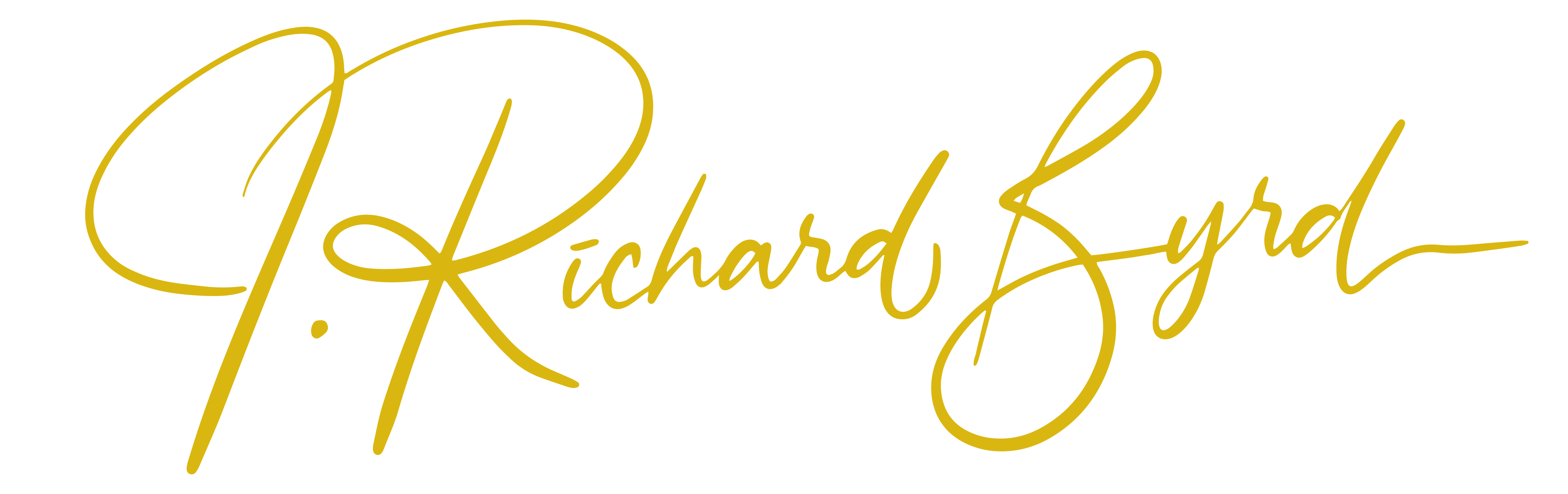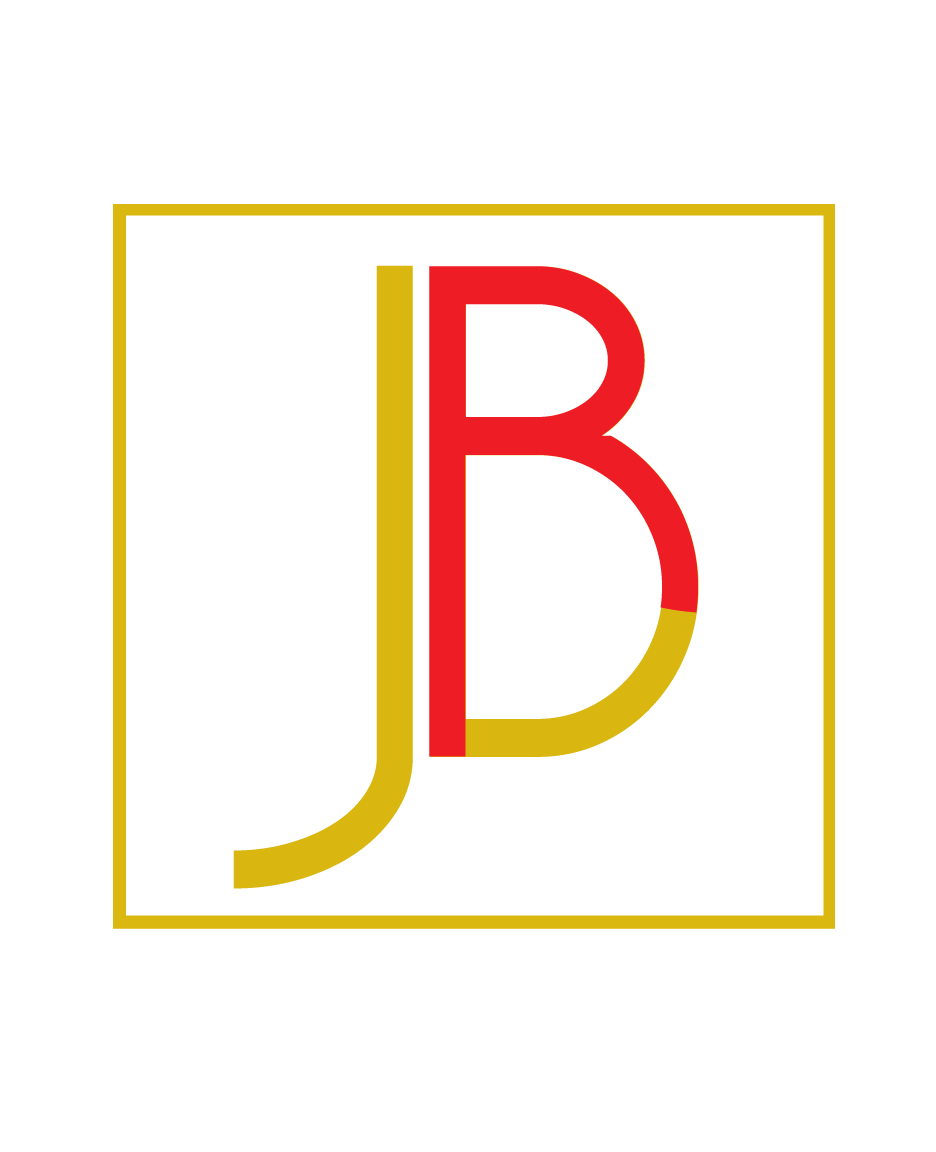01 Mar Exporting Google Contacts
Over the last year, I've been spending time automating my business. One of the best ways to be successful in business, is to take yourself out of the equation as much as possible.
One of my projects, has been to consolidate all of my contacts into one program. If you're like me, your contacts are in several different place You may have contacts in Gmail, Outlook, email news lists, etc. so, here's an quick and easy way to export your contact from Google and put them in the CRM of your choice.
Exporting Gmail contacts
You can quickly export your Gmail Contacts list into a CSV file. Here's how:
- Sign in to Gmail.
- Click Gmail at the top-left corner of your Gmail page, then choose Contacts.
- From the More drop-down menu, select Export....
- Choose whether to export all contacts or only one group.
- Select the format in which you'd like to export your contacts' information. Please note, some of these formats can lose some contact information.
- To transfer contacts between Google accounts, use the Google CSV format. This is the recommended way to back up your Google Contacts.
- To transfer contacts to Outlook, Yahoo! Mail, Hotmail, or various other apps, use the Outlook CSV format.
- To transfer contacts to Apple Address Book, use the vCard format.
- Click Export.
- Choose Save to Disk then click OK.
- Select a location to save your file, and click OK.
Depending on the requirements of the program to which you're exporting your contacts from Gmail, you can easily edit the file to fit your needs.
I hope this was easy for you. As always please leave a comment below.