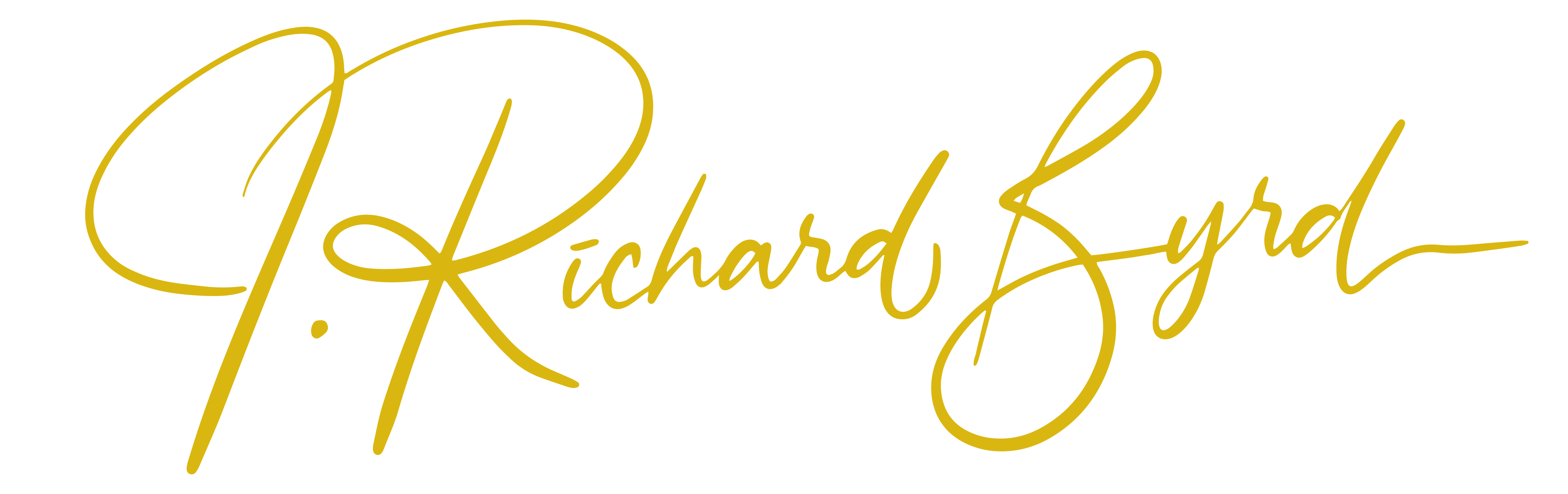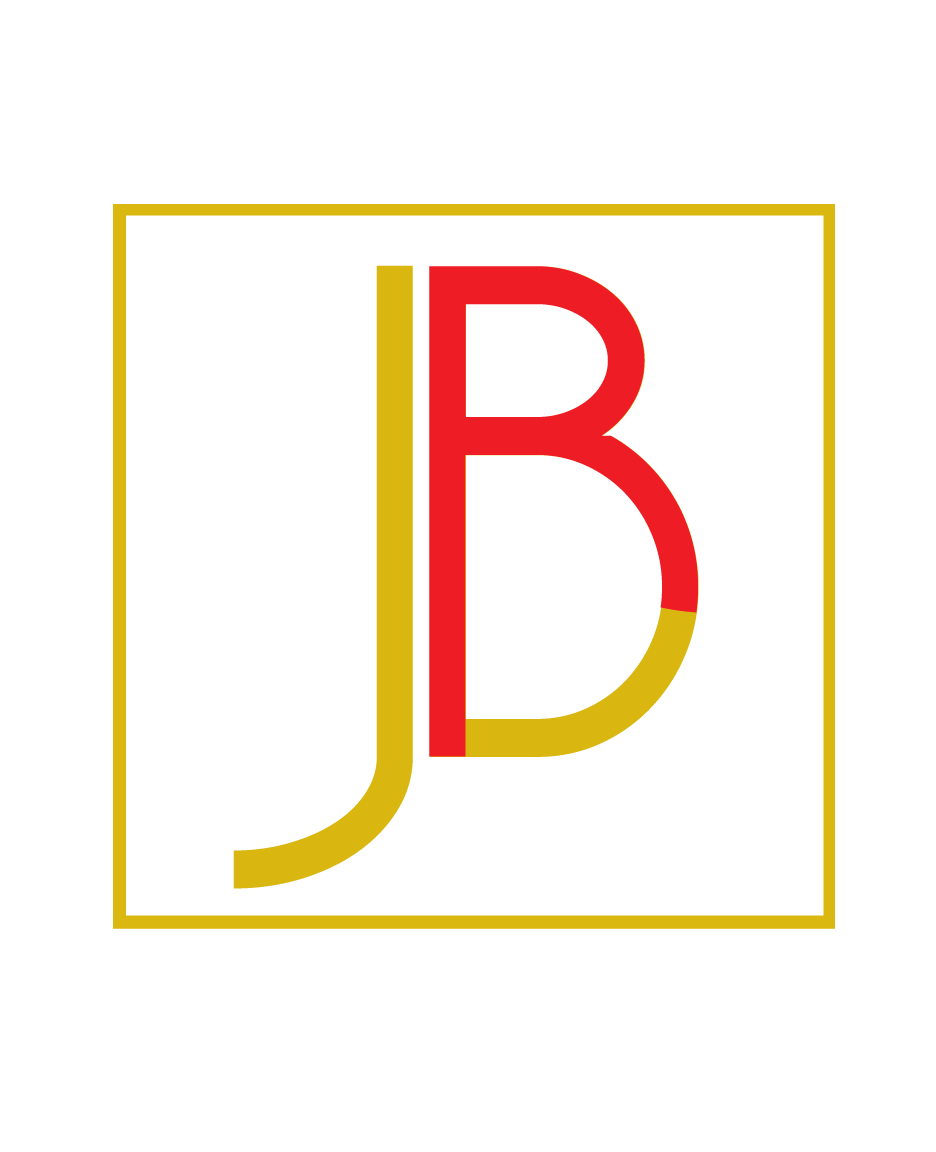08 Oct Filters and Folders: Automation Makes Productivity Painless
Imagine logging into your email and being able to see at a glance what needs attention right now, all the information related to your current projects, and a list of items you put away to read later. How much time would that save – just because you wouldn’t have to search for that email a potential client sent last week?
Plenty, you can be sure. And all it takes is a little setup of folders and filters (or rules, as some email clients call them).
Planning Your Folder Setup
Every modern email host and client supports some kind of folder structure. In Outlook and Mac Mail, for example, you can create folders within (or outside) your main “Inbox” folder. The same is true for free email providers such as Yahoo and Hotmail. Gmail goes their own way and offers “labels” instead. Labels act like folders, without cluttering up the interface. A few minutes with the help files for your email provider of choice should give you all the information you need to set up folders within your account.
Your business structure and the way you prefer to work will determine how you set up your folders. For example, you might want to create a folder for each client, for each project, or nested folders for both. You might even want folders titled “Requires Action” (for emails that contain to-do items) and “Requires Response” (for emails you need to answer).
Other helpful folders might be “Read Later” for newsletters you want to read, “Buy This” for sales emails that contain products you’re considering, and “Receipts” for things you’ve already purchased.
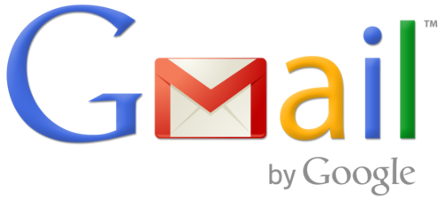
Using Automation Rules
Once you have your folder structure set up, it’s time to add some rules to automatically file your income mail. That way, you don’t have to open the same email multiple times – you only have to look at it when you’re ready to work on that project or you’re looking for something to read.
Like folders, most modern email systems offer automation rules. You can set up rules to move incoming mail to a folder, flag it for easy location, or even delete it. Rules can be based on a number of different criteria, including sender address, subject, keywords, who it was sent to, and whether or not it contains an attachment.
The easiest way to set up rules (or filters, as they’re known in Gmail) is to build each one based on a piece of email you receive. For example, if you receive an email from a client to your Gmail box, and you want to file all future emails from her to the folder you’ve created, you would simply open the email, click the “More” button, and choose “Filter messages like these.” Then just follow the prompts. All future emails that match your filter criteria will be treated the same way.
Most other email systems have similar features. Again, a few minutes with the help files will have you creating rules to handle all your incoming mail. And once you’ve got your folders and filters set up, your email inbox will be a much cleaner, less stressful place.